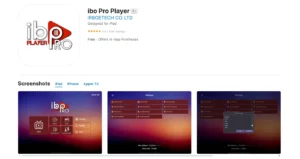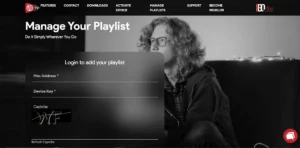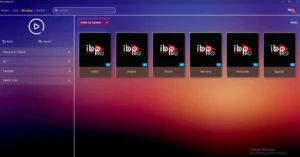How to Configure IPTV on Ibo Player Pro
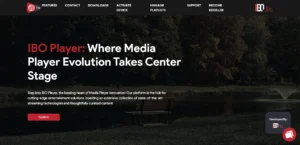
Discover the ultimate guide to setting up and optimizing your IPTV experience with Ibo Player Pro, ensuring seamless streaming of your favorite channels and content.
Introduction to Ibo Player Pro
What is Ibo Player Pro?
Ibo Player Pro is a versatile media player application designed to enhance your IPTV streaming experience across a multitude of devices. It functions as an IPTV player, enabling users to quickly load their IPTV playlist and enjoy a wide array of channels. This robust Ibo Player app is recognized for its user-friendly interface and its ability to manage various IPTV subscriptions efficiently.
Benefits of Using Ibo Player for IPTV Streaming
Using Ibo Player for IPTV streaming offers numerous advantages, making it a best IPTV player choice for many. Its core benefit lies in its ability to support various IPTV playlists, including those in M3U format, allowing for quick and convenient access to favorite channels. The Ibo Player Pro app also provides a stable environment to stream content, ensuring minimal buffering and a high-quality viewing experience.
Supported Devices for Ibo Player
The Ibo Player Pro app is highly compatible across a broad range of devices, making it an accessible solution for many users. It supports popular smart TVs like LG and Samsung, allowing for a native IPTV on Ibo Player experience. Furthermore, it is a preferred player app for devices such as Firestick, ensuring that users can download and install Ibo Player Pro on their preferred streaming hardware with ease.
Downloading Ibo Player Pro
Download Ibo Player Pro on Firestick
To download Ibo Player Pro on your Firestick, you first need to enable unknown sources within the Firestick settings, as the Ibo Player Pro app is not directly available on the Amazon Appstore. Once enabled, use the Downloader app to navigate to the official Ibo Player Pro website. From there, you can download the Ibo Player APK file and proceed with the Ibo Player Pro installation. This method ensures you get the latest version of the player app, allowing you to quickly load your IPTV playlist and start enjoying your favorite channels.
Download and Install Ibo Player Pro on Smart TV
Downloading and installing Ibo Player Pro on a generic Smart TV often involves steps similar to other Android-based devices, assuming your Smart TV runs on the Android operating system. You might need to access an app store or enable installation from unknown sources in your TV’s settings. Search for “Ibo Player Pro” in the app store, or if unavailable, download the APK file using your TV’s browser or a USB drive. Once downloaded, proceed with the Ibo Player Pro installation to configure your IPTV subscription.
How to Download Ibo Player Pro on LG and Samsung TVs
For LG and Samsung Smart TVs, downloading Ibo Player Pro typically involves using their respective app stores: the LG Content Store for LG TVs and the Samsung Smart Hub for Samsung TVs. Search for “Ibo Player Pro” within these stores. If the Ibo Player app is available, you can directly download and install it, simplifying the Ibo Player Pro installation process. These dedicated smart TV platforms provide an optimized experience for IPTV on Ibo Player, allowing users to effortlessly stream their IPTV playlist and enjoy a seamless viewing experience with this best IPTV player.
Installing and Activating Ibo Player Pro
Step-by-Step Guide for Installation on Different Devices
The installation process for the Ibo Player Pro app varies slightly depending on your device. For Firestick users, after enabling unknown sources and using the Downloader app to get the Ibo Player APK, simply open the downloaded file to begin the Ibo Player Pro installation. On Smart TVs, if the Ibo Player app is available in your TV’s app store (like LG Content Store or Samsung Smart Hub), the installation is straightforward: search, click, and install. For other Android-based Smart TVs, you might need to sideload the Ibo Player APK file via a USB drive or your TV’s browser to complete the Player Pro installation and activation.
How to Activate Ibo Player Pro
Activating your Ibo Player Pro application is a crucial step to fully utilize its features and begin streaming your IPTV playlist. After the Ibo Player Pro installation is complete, open the Ibo Player app. You will typically be presented with a screen displaying a unique MAC address and a device key. To activate Ibo Player Pro, you need to visit the official Ibo Player Pro website on a separate device and enter this MAC address and device key. This process registers your device, enabling the player app to load your IPTV subscription and access your favorite channels.
Troubleshooting Activation Issues
Encountering activation issues with your Ibo Player Pro can be frustrating, but common problems often have simple solutions. Ensure that you have correctly entered the MAC address and device key from your Ibo Player app onto the activation portal. Double-check for any typos or incorrect characters. Also, confirm that your internet connection is stable, as intermittent connectivity can interfere with the activation process. If problems persist, clearing the cache of the Ibo Player Pro app or reinstalling it might resolve the issue, allowing you to successfully activate Ibo Player Pro and enjoy your IPTV on Ibo Player.
Configuring IPTV on Ibo Player Pro
How to Install IPTV Playlist on Ibo Player
To install an IPTV playlist on Ibo Player Pro, you first need to obtain your M3U link or M3U file from your IPTV subscription provider. Once you have your playlist, open the Ibo Player app on your device. Navigate to the section for adding playlists, which is often found under “Settings” or “Add Playlist.” You will typically be prompted to enter the M3U link or upload the M3U file. After entering or uploading, confirm your choice, and the Ibo Player Pro app will quickly load your IPTV playlist, making your favorite channels accessible for streaming.
Setting Up IPTV Subscription for Streaming
Setting up your IPTV subscription for streaming on Ibo Player Pro involves a few key steps to ensure a seamless viewing experience. After you have added your IPTV playlist, the Ibo Player Pro app will process the M3U content. It’s essential to ensure your IPTV subscription is active and valid. The Ibo Player app is designed to work with various IPTV providers, making it a versatile media player. Confirming that your playlist is correctly loaded and recognized by the Ibo Player ensures that your IPTV on Ibo Player Pro is ready for uninterrupted streaming of your desired content.
Optimizing Streaming Settings on Ibo Player Pro
Optimizing streaming settings on Ibo Player Pro is crucial for enhancing your IPTV streaming experience, especially if you encounter buffering or quality issues. Within the Ibo Player app settings, you can often find options related to video quality, buffering preferences, and subtitle display. Adjusting the video quality to match your internet speed can significantly reduce buffering. Experiment with different decoder options if available, as some may perform better on your specific device. By fine-tuning these settings, you can ensure that your IPTV on Ibo Player Pro delivers the best possible viewing quality for all your favorite channels.
FAQs:
What is Ibo Player Pro and how does it work?
Ibo Player Pro is an IPTV player application that allows users to stream live TV channels and on-demand content. It supports various formats including M3U links and Xtream codes, making it easy to play your favorite channels without hassle. The app is designed for multiple devices, including Android and Firestick, ensuring a smooth viewing experience.
How can I install the Ibo Player Pro app on my device?
To install the Ibo Player Pro app, you can use the official Ibo Player website or sideload it using an app called Downloader. For Firestick users, simply search for the Downloader app in the Amazon Appstore, install it, and follow the prompts to download and install the Ibo Player Pro app.
What are the steps for the pro installation and activation guide?
To follow the pro installation and activation guide, start by downloading the Ibo Player Pro app. Next, open the app and enter your subscription account login details, including the playlist link and credentials. The activation process may require a unique MAC address and device key, which can be obtained through the app or your service provider.
How do I add an Ibo Player playlist?
To add an Ibo Player playlist, open the Ibo Player Pro app and navigate to the settings menu. Select the option to add an IPTV playlist, then enter your M3U link or Xtream codes. Once added, you can start streaming your favorite channels directly from the app.